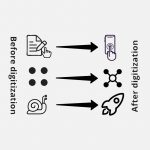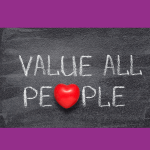(ESTIMATION TIME: 8 MINUTES)
Implementation of the Office365 environment in an organization is a complex process. It is not enough to create a company account in Office365, buy subscriptions, add users and connect the organization’s domain. You also have to take care of the transfer of company resources, as well as transfer the solutions used in the organization (or take care of their integration) – that is, make the so-called migration. However, it does not guarantee the success of Office365 implementation. In order for the entire operation to be successful, it should be persuaded to change people in the organization. In this article, I will present 5 steps that will increase your chance for effective adoption.
Disclaimer: The steps have been written as a retrospection of the cooperation with one of my clients. Each company is different and requires an individual approach. I encourage you to make an conscious decision which of following steps will be useful to you.
Step 1: Discover the product you bought
Office365 is much more than Outlook, Word, Excel and PowerPoint. Even if we add OneDrive, SharePoint Online, Microsoft Flow and PowerApps to this list, there are still many left! And using only platforms mentioned above, you can achieve a lot (examples can be found here). So what is the total number of platforms/applications in Office365? A very successful combination was made by the jump365.com team:
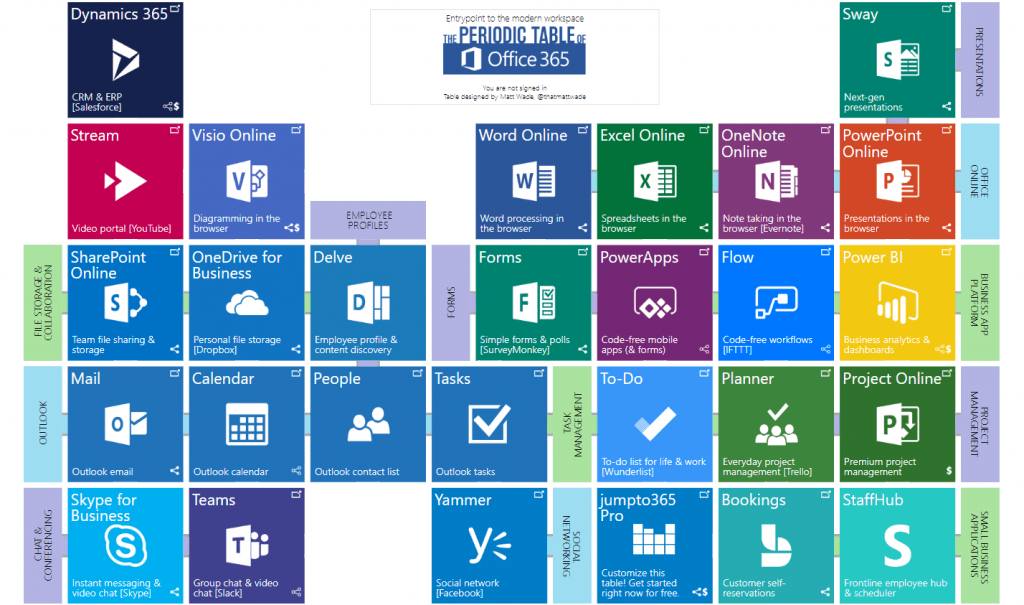
It is worth remembering that each of the products has a huge range of its own functionalities and various configurations that allow you to cover countless scenarios.
Finally, the maximum use of the built-in capabilities of Office365 seems to not have a limit – Microsoft constantly improves its products and adds new opportunities, so the answer to the question “to build yourself or to wait a while” is not obvious at all . I.e. recently appeared the possibility of integrating the Common Data Service with Outlook, which is another argument to use the CDS database as a data container instead of SQL or SharePoint.
Tip # 1: Make sure you have used the maximum of Office365 built-in features before you approach the development of custom solutions
Step 2: Keep it Simple and Straightforward
We, consultants, know that everything can be achieved in various ways. For example, sharing the file can be done from the level of SharePoint, OneDrive application, synchronized folder on the computer, Teams etc. For many people a lot of options are freedom of choice and high integration. But for many, it’s chaos (“so you mean…again…how many ways can I do it?”), lack of coherence (“why sometimes you share file using browser and sometimes directly from a folder on your computer?”) And this makes them want to return to “the safe places “: the old habits and methods they used to use so far – those that were simple, transparent and consistent.
That’s why:
- Choose the best and the only right way to proceed. At least at the beginning of implementation. For example, to share a file with people outside the organization, you must first synchronize the OneDrive folder on your computer. Period.
- Create instructions for the most key scenarios. For us, these were:
- Document scanning (using the mobile application)
- Synchronize all team files on your computer
- Providing a file to a person outside the organization
- Submitting the attachments from the email to the channel in the team
- Planning a meeting with the Teams conference
- The statement can not be based on an action that has not been described. For example, if you need to synchronize a folder on your computer at some point, remember to create an instruction to set up such a synchronization
Tip # 2: Choose the best and only right course of action. Clearly communicate it in the organization.
Step 3: Segmentation of users
The language of the needs is important (see the next paragraph), but if the organization is of medium size (more than 50 people) or more, it is impossible to talk to each employee. So one should approach the topic methodically.
- group employees according to the areas they deal with, for example: finance, processes, IT
- identify “key people”, ie people who have a high impact on others and / or decision-making and have resistance to implementing new solutions
- identify “influencers” or people who will be promoters of change. They will help others adapt the change not only out of a sense of duty, but they will also realistically see the benefits of the upcoming changes. Important: try as hard as possible to not force people to take this role! They should be natural, not controlled and managed.
Step 4: Learn the language of needs
Users themselves will not start using ready-made tools. Even if the company thinks otherwise, for some employees, “excel on the local computer is enough”. The reason is simple – tools are just tools. They are there to meet needs. So in order to implement tools effectively:
- Understand the needs of users: get to know the context of their work. See what difficulties are currently. Understand why new solutions would not help them (if they say so)
- Express your needs: explain to users the needs for which change is being implemented (see scenario 1)
- Speak the language of the users’ needs: show them what benefits they will get thanks to the change. How this change will affect their work (see scenario 1)
- think out-of-the-box: declaring the user that something can not be done is not testimony. Because what the user actually says is “it can not be done differently for the adopted assumptions, limitations and understanding of the whole process”. He built a wall around his process. Your task is to move every brick of this wall and remove one after another until the wall collapses. It is important that it involves the process itself (that is, the business would continue its goal). (see scenario 2)
Scenario 1 (real life example)
- [User] “Using OneDrive is pointless, I already have all the files on my disk and when I need it, I send them to other people by email. Why should we move all the files to another place?”
- [Consultant] “We want to limit the e-mails we send in the organization, and we also want to archive all documents and maintain version history.”
- [User] “Nothing is lost in emails, but I understand. I will send messages less frequently”
- [Consultant] “Hm, and remember how much time it takes you to find the last version of the document in email messages. And imagine that you work on the document for 3 days and it was supposed to be sent in an email, but suddenly the computer broke down and you are not able to recover your 3-day job … “
- [User] “Eh … I understand … maybe it’s actually better. But I have all the shortcuts on the desktop, how do we transfer the files, where are they going to be?” [here was the real reason for the resistance]
- [Consultant] “Do not worry, we’ll do all the files will be available from your computer and all desktop shortcuts will work. Only the place where these files will be stored will change.”
- [User] “super!”
Scenario 2 (real life example)
- [Accountant] “We can not digitize the invoice circulation, because every invoice requires a president’s stamp, unless it is possible to attach a picture of such a stamp … but this is only an additional step in the whole process.
- [Consultant] “Why is this stuff?”
- [Accountant] “For the accounting department to know that the president read and accepted the invoice”
- [Consultant] “And the invoice with the stamp stays later inside the company only?”
- [Accountant] “Yes”
- [Consultant] “And if the president came and said:” I read and accept it”, that would be enough?
- [Accountant] “Yes”
- [Consultant] “So you use stamps, because it’s faster than personal confirmation and also faster than writing an email. If it was just as simple as: The president gets a notification on the phone and only clicks “accepts” or “reject” and all further communication takes place automatically?
- [Accountant] “Hm …. well … all in all it could be so …”
Bingo! 🙂
Tip # 3: Challenge “because we work like this”. Inquire. Be inquisitive. 5x Why.
Tip # 4: To learn about the needs of users, conduct a training / workshop with them. At the beginning for the groups of users and later on carry out ad hoc consultations 1 : 1.
Step 5: Make small step at a time
When you enter a lot of new tools, some users may be scared of the number of changes. They will feel lost and will return to the old known processes in which they felt comfortable. Therefore, add new tools and improvements slowly, one by one. If possible, do not multiply new applications. Integrate everything in one place. A good idea is, for example, to start with communication through Teams and define teams there. Then incrementally build a daily work process around Teams. Then talk to the identified employees / employee segments and slowly move the subsequent processes.

Tip # 5: Keep yourself updated – Office365 is constantly evolving.