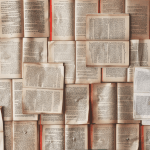(ESTIMATION TIME: 4 MINUTES)
In this blog post I’ll show you how you can build your own Microsoft Flow that is triggered by RSS feed and then re-post it to your social media channels eg. LinkedIn, Twitter or Facebook. I’ll give you example scenarios as well as show how you can aggregate multiple RSS feeds and handle them using Microsoft Flow.
Oh, and I also share my flows – download them, import and use them 🙂
Keep updated
Today, it is not enough to be good at something. To be an expert in technology, to sell services / products or to be an influencer (vloger, blogger, podcaster) one should constantly observe changes in the area subject he specializes in. And here comes the challenge – we have a lot of sources on the Internet (news sites, blogs, internet forums, facebook groups, twitter etc) that create information content. Some of them, especially the most official ones (eg the official PowerApps blog), create content at irregular intervals. So in order to be up to date you can:
- Check manually every day using a web browser if the new content appeared on the site. However, this solution is not very scalable (at 10 sources it starts to be uncomfortable. At 30 we start to think about the meaning of life).
- Use tools such as Feedly, which observe the latest content using a special summary page with the latest information, the so-called RSS. Today, RSS has the majority of blogs, forums and information services. However, such a solution still requires that we regularly check the selected tool in search of new content.
But if it could be more…
“Keep updated” automated
I love automation. I really do. Automation free my brain memory and processing units so I can focus on more important things. It’s like setting up the alarm instead of constantly checking “what time is now?”.
Some examples of how a one can automate being update:
- When a new post appeared on Microsoft Flow blog add me a task to my Todoist (or any other task organizer). BUT! If the new post has been published after 12 PM add the task for tomorrow (so I can keep myself well organized).
- When a new app appeared in Power Users PowerApps Gallery reshared in on my LinkedIn
Create RSS feed to LinkedIn Flow
Using Microsoft Flow it’s very easy to do.
3 steps:
- In Microsoft Flow portal go to templates and search for RSS (and LinkedIn in my case)
- Hit “Create Flow”.
- Provide RSS URL
Done.

Want to do it from scratch? No problem.
3 steps:
- Add a new Automated Flow and use the RSS trigger
- Provide RSS URL
- Add LinkedIn (V2) action and fill up the fields
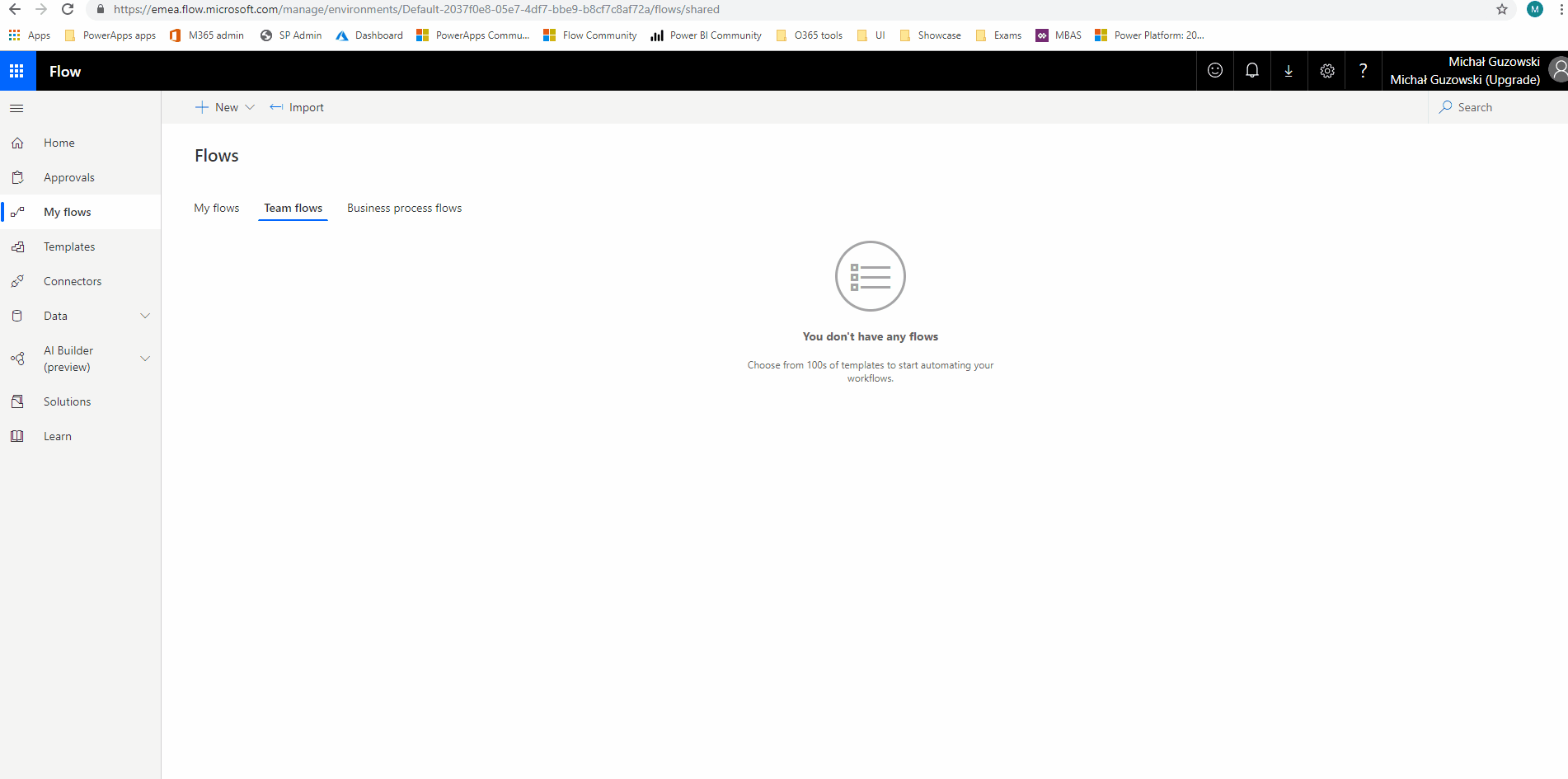
RSS feed connector
The heart of the Flow is the RSS connector. It contains multiple fields which you can use in further Flow actions. The list of all fields is displayed below:

If you’re curious how the example RSS trigger data would be look like check code below – it contains everything I received in the Flow once my previous article has been published:
{
"id": "https://michalguzowski.pl/?p=1544",
"title": "5 steps that increased Office365 adoption",
"primaryLink": "https://michalguzowski.pl/5-steps-that-increased-office365-adoption/",
"links": [
"https://michalguzowski.pl/5-steps-that-increased-office365-adoption/"
],
"updatedOn": "0001-01-01 00:00:00Z",
"publishDate": "2019-07-05 16:42:42Z",
"summary": "<p>Implementation of the Office365 environment in an organization is a complex process. It is not enough to create a company account in Office365, buy subscriptions, add users and connect the organization’s domain. You also have to take care of the transfer of company resources, as well as transfer the solutions used in the organization (or … <a href=\"https://michalguzowski.pl/5-steps-that-increased-office365-adoption/\" class=\"more-link\">Continue reading<span class=\"screen-reader-text\"> \"5 steps that increased Office365 adoption\"</span></a></p>\n<p>The post <a rel=\"nofollow\" href=\"https://michalguzowski.pl/5-steps-that-increased-office365-adoption/\">5 steps that increased Office365 adoption</a> appeared first on <a rel=\"nofollow\" href=\"https://michalguzowski.pl\">Michał Guzowski Consulting</a>.</p>\n",
"copyright": "",
"categories": [
"Flow",
"In english",
"IT",
"Microsoft",
"PowerApps",
"SharePoint Online",
"Teams"
]
}Multiple RSS triggers
Once you’ll use RSS trigger you’ll notice that it allows only to put one and only one RSS URL. What to do if you have 3 or 10 RSS feeds to follow? Is there a way to subscribe to multiple RSS feeds using Microsoft Flow?
Answer: yes there is but instead of using simple action or action configuration you need to use a bit of architecture pattern of your whole Flow solution. For reference and instruction please check my video below:
#ProTip: it’s good idea to pass an extra information from a RSS triggered Flow to your Aggregator Flow with the name of the origin Flow. When something goes wrong this field shortcut the time of inspecting the communication flow (which flow send the specific data to aggregator).
And that’s it – hope you find this post helpful. If you have any question feel free to leave a comment below or DM on my twitter account.
P.S.
Thanks to Brad Sams for an inspiration of this post